It is possible to end up in a situation where you may need to unlock a stolen MacBook Pro. You may find a MacBook Pro that someone has lost, and you want to use it or want to find out the owner’s info. Or, you are the MacBook Pro owner and want to know what happens if someone steals your Mac.
Regardless of the situation, if you are wondering how to unlock a stolen MacBook Pro with or without a password, I’m going to explain that. Also, it is actually possible and not really a complex process. After going through this, you will also be able to safeguard your MacBook Pro in a much better manner.

And, if you just got lucky and found a MacBook Pro somewhere, you can unlock and use it. However, we’d recommend that you should return it to their truthful owners.
Is it possible to Unlock a Stolen MacBook Pro?
The MacBook Pro is a high-end, fast, and efficient computer by Apple. It is widely preferred by business professionals, students, and also casual users. Being an Apple device, the MacBook Pro comes with strict security and it is pretty hard to breach it.
However, the security system of the MacBook Pro is NOT impossible to break. It is absolutely possible to unlock a MacBook Pro without knowing its password and login details. It may take some time but you’ll be able to unlock it and wipe the data.

If you are just logged out of the Macbook and forgot the password, then the process to reset the password is very simple. But, if you have found a lost Macbook Pro, then the process to unlock it is a bit different.
Unlock a MacBook Pro with Password
If you luckily happen to have the password of the MacBook Pro, then you can easily unlock it. Or, if you have the iCloud details that are logged in on the Mac, then you can use iCloud to unlock the MacBook. The process will be like this:
- Go to the iCloud website and sign in to the account.

- Now go in Find, and choose your MacBook Pro from the Devices.
- Next, click on the “Unlock” button.
- Next, you will have to enter a passcode and verify your identity.
- After successful verification, your MacBook will be unlocked.
This method is for the users who rightfully own the MacBook Pro, and are trying to unlock it this way because they either lost and found their device, or they have forgotten the passcode.
Unlock a MacBook Pro without Password
If you don’t have the password of your MacBook Pro but want to unlock it, then this method will work for you. However, this method will only work if you haven’t previously enabled the FileVault encryption. You will have to use your Apple ID for this. Follow these steps:
- Click on your “User Account” at the login point of the screen.
- You will then see a small question mark at the corner.
- Click on it, and you will see an option stating “Reset the password using Apple ID.”

- Click on that, and enter your Apple ID to reset the password.
- Now you can create a new password and use it to unlock your MacBook.
If you don’t see the option to reset the password using Apple ID, this means that your account doesn’t have permission to be reset with an Apple ID. You may need to enter into the Recovery Mode to unlock it.
How to unlock a Stolen MacBook Pro with Recovery Mode?
Apple incorporates tools to reset passwords on MacBooks. When you don’t know the password but want to unlock the MacBook Pro, you can make use of the Recovery Mode. Along with this, there is one more way known as using the Recovery Key that allows resetting the password.

However, the first method only works if you have not enabled the FileVault Encryption while the second one works when it is enabled. If you have enabled it previously, you need to use the second method directly. If it is a stolen Mac, you can try your luck.
Method-1: Use Recovery Mode to Reset Password
This method includes the use of Recovery Mode to unlock a stolen MacBook Pro. Here are the steps you have to follow:
- Hold the Command key with the R key while restarting the MacBook until the Apple logo appears on the screen.
- Now click on the “Disk Utility” option.
- Next, click on the “Continue” button.

- Next, click on “Terminal.”
- Here, type “resetpassword” and hit Enter on the keyboard.

- You will then see a Password Reset tool on the screen.
- It will allow you to change the password.
- Enter a new password and save it.
- Use it to log in to the MacBook Pro.
That’s it.
Method-2: Use Recovery Key to Reset Login Password
If you have enabled the FileVault Encryption, you will have a Recovery Key that you can use to unlock the MacBook Pro if you are locked out. If you have it, you just need to follow these steps:
- Hold down the Power button or click on the “Restart” button to reboot the Mac.
- Select the user account, and then click on the ‘Question Mark’ icon that is under it.
- Next, click on “Reset password using Recovery Key.”

- Input the Recovery Key that you have received while enabling the FileVault Encryption.
- Click on ‘Next’ and keep following the on-screen instructions.
That’s it. Now you can use your MacBook Pro without any issues.
How to Find your Lost or Stolen MacBook Pro?
The best way to find your lost or stolen MacBook Pro is to use the “Find My” app by Apple. This app allows you to locate any Apple device that has your Apple ID logged in, and is online. If your MacBook is completely offline, you can still see its last location and get alerts when it comes online.

You can use this app on any device such as a mobile or computer. Along with tracking, you can also use the Find My app to lock/unlock the MacBook Pro, and remotely wipe the data stored on it.
Apart from this, you can also go to Police and file a complaint, check the ads on social media and “Buying Selling” platforms, visit pawnshops, and repair centers. The success rate will depend on your luck here. You should also call Apple customer support and ask them to help you. They can even track offline devices.
You should also keep the FileVault Encryption enabled to protect your data stored on MacBook. To do that, you can go to the Apple Menu, click on System Preferences, next click on “Security & Privacy” and then turn on “FileVault.”
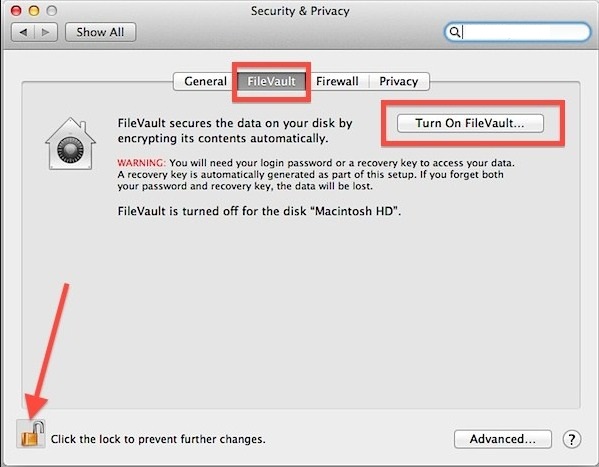
This way you’ll be able to safeguard your MacBook Pro to an extent.
Final Verdict
MacBook Pro is an expensive, high-end device that anyone would instantly regret losing. If you have found a MacBook Pro somewhere, or you have stolen it (mistakenly), I’d recommend that you should return it to their righteous owner to avoid unwanted circumstances.
We don’t recommend unlocking and using it as the owner and the Police can track it easily. However, the final call is yours. That’s all for this post. I hope this helps you to find whatever you were trying to do. Feel free to share your experiences in the comments.








