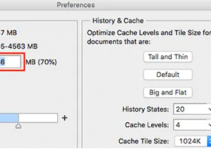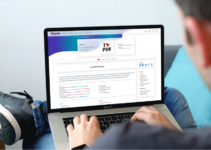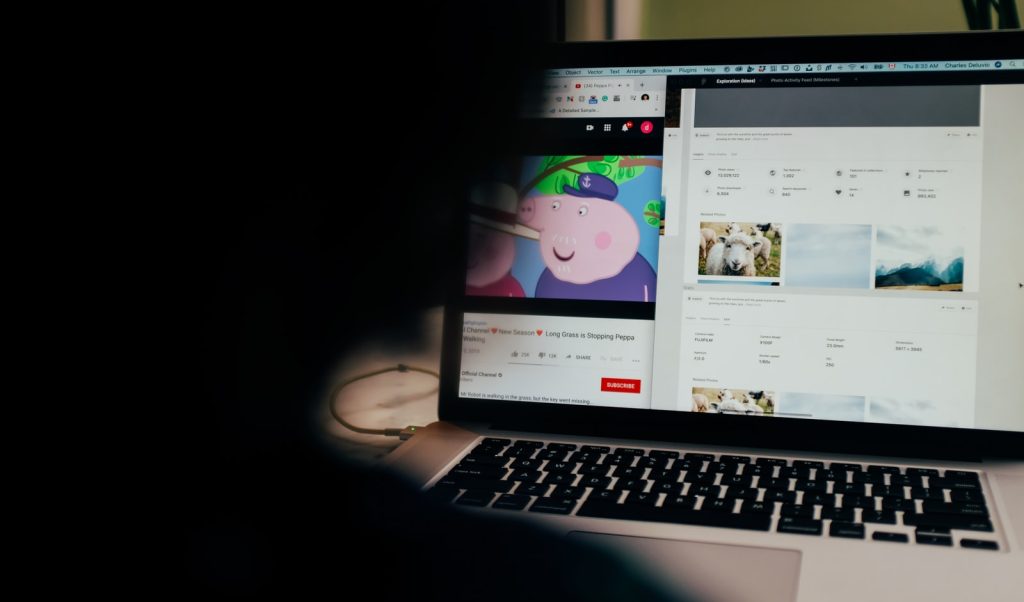
Many users would like to download YouTube videos for later viewing. YouTube, however, set restrictions for video downloading due to the protection of copyright. You may need to install a video downloader or add a browser extension to save YouTube videos to local space. But it is a little troublesome to wait for downloading and also may fail sometimes. So many people are wondering that is there a way to record a YouTube video? Of course! This article will introduce screen recorders for Windows and Mac systems and let you know how to record YouTube videos on PC for free.
In this article you will find out:
How to record YouTube videos on Windows
- WorkinTool VidClipper
- Xbox Game Bar
How to screen record YouTube videos on Mac
1: QuickTime Player
| Reasons to download | Reasons to avoid | |
| WorkinTool VidClipper | Free for all features
Easy to use Professional editing feature MP4, AVI, and FLV format |
Only for Windows |
| Xbox Game Bar | Free and simple
Built-in program |
Only for Windows 10 or later version
Only MP4 format |
| QuickTime Player | Free and simple
Built-in program |
Only for Mac
Only MOV format |
How to record YouTube videos on Windows
Now let’s take a look at some practical methods for screen recording. The first two recorders are available on the Windows system.
1: WorkinTool VidClipper

WorkinTool VidClipper is a free and easy-to-use screen recorder based on the Windows system. You can download this software and use it without learning. To be fair, it is the most ideal screen recorder for beginners among the five we will mention today. That’s why it is firstly introduced.
VidClipper is equipped with powerful screen recording features. For the most basic features, you can select:
- Recording area (full screen or partial screen)
- Sound input mode (both, either of, or neither of sounds from system and microphone)
- Video quality (SD, HD, or same as the original video)
- Output format (MP4, AVI, and FLV)
In addition, this software allows you to set recording time in advance, so you don’t need to wait around your computer. You can record click sound and effect as well. What the mouse pointer looks like is at your disposal.
Along with professional editing features, WorkinTool VidClipper wins wide popularity since it was released. You can rotate, flip, merge, split, and add subtitles and overlays to videos as you like. Through this desktop screen recording software, you can easily record and edit YouTube videos on a PC.
Feature in use
- Open WorkinTool VidClipper > “Tools” > “Screencast”.
- Make custom settings > click “Start” to start recording > click “Pause” or “Stop” to switch recording mode.
- “Tips” > click “Add clips” to edit it.

The video recording will be automatically saved to your local folder, you can play it to preview it or check it later in the output directory you chose. If you need to make further editings, just click “Add clips” to edit it in VidClipper. The video will be imported to the VidClipper editing panel.
2: Xbox Game Bar
Xbox Game Bar is a preloaded program in the Windows system. It can meet your basic need to capture screen with easy operation. It allows you to take screenshots, start broadcasting, turn the mic on when recording, record the last 30 sec, and move the slider to adjust system sound from different applications, no more editing features.
It should be noted that this program only allows you to record YouTube videos on Windows 10 or later versions. And you can’t choose the recording area because it only captures a single-window when it’s running. In addition, the resolution is fixed and the video will be finally saved as MP4 to your folder.
But if you are using Windows 10 or later versions and don’t need advanced settings and further editing features, this built-in program will be enough.

Feature in use
- Press “Win+G” to open Xbox Game Bar.
- Open a YouTube window and click on the round “Start recording” button.
- Click the square “Stop recording” button to make it stop.
How to screen record YouTube videos on Mac
There is a built-in screen recorder on Mac as well. Let’s see what it is and how to record YouTube videos with this tool.
1: QuickTime Player
Similar to Xbox Game Bar, QuickTime Player is also a preloaded program but on the Mac system. It is basic recording software that enables you to select the recording area, record the microphone, and system sound together, and make common edits like rotating, trimming, and splitting videos. With easy operations steps, you can easily record live YouTube videos on your PC.
The screen recording will be auto-save as a MOV file suitable for Apple devices, but you can open it on Windows systems as well. If you are using macOS and do not need other professional editing features, this tool will be enough.
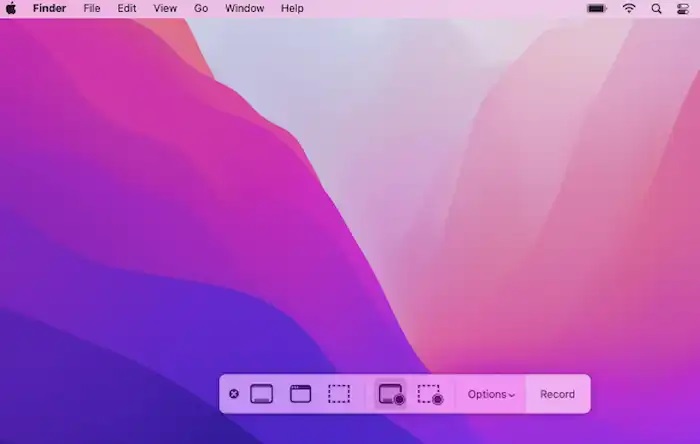
Feature in use
- Open QuickTime Player on your PC.
- Click “File” > “New Screen Recording”.
- Select an audio source and recording area.
- Click “Start Recording” to launch recording and press the square stop button in the top menu bar to end recording.
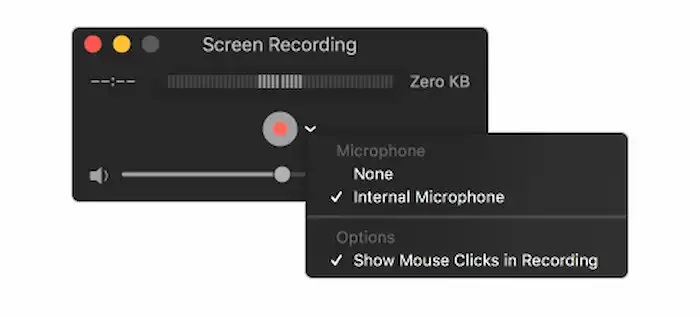
Conclusion
YouTube, as one of the most popular video-sharing and social media platforms, has been winning hundreds and thousands of users worldwide. Learning how to record YouTube videos will be highly conducive. This article shows three free and simple screen recorders to help you know how to record a video easily. Now, just pick one and start screen recording!