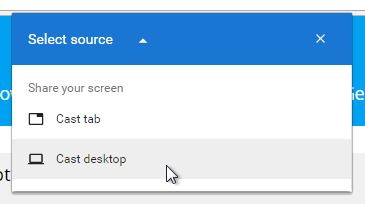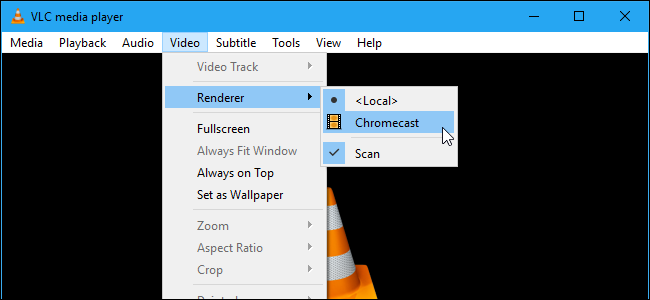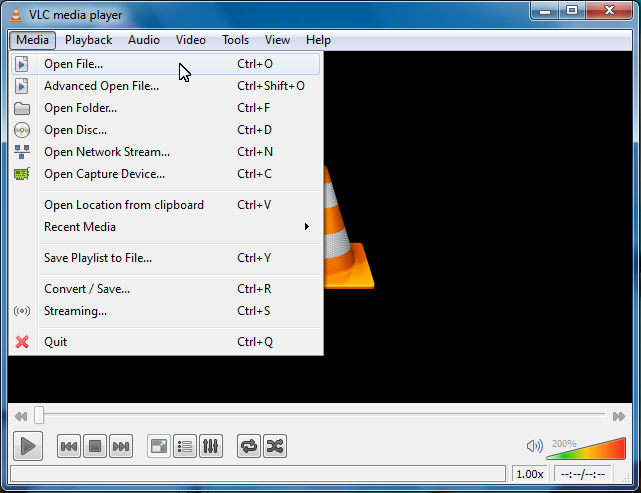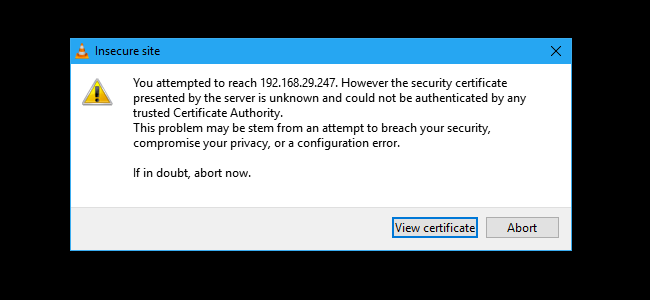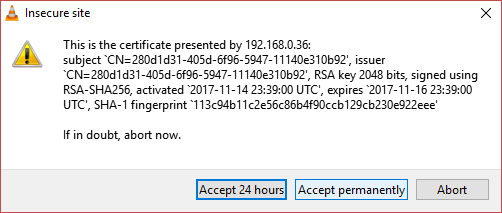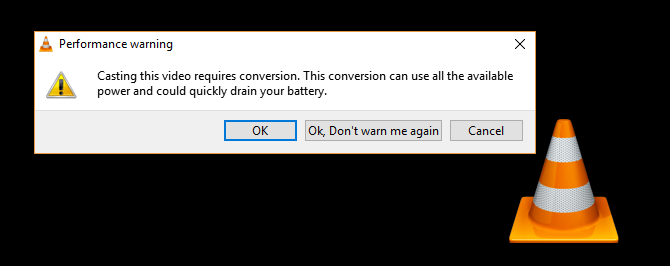If you are looking to use Chromecast on your Windows PC but don’t know how to start, this post is specially written to help you. Here, I will guide you on How to Get Chromecast for Windows PC in the simplest manner. So, you’ll be able to cast the screen of your computer to your TV.
Guide – Cast Computer Screen to your Television using Chromecast
Google Chromecast is one of the most popular, affordable and simple casting devices out there. It is a $35 HDMI dongle that allows you to cast your mobile, tablet, laptop, or PC screen on your Television. Hence, it is a good alternative to set-top boxes like Roku and Fire TV Stick. You can use the Chromecast to view movies, shows, and other videos on the HD screen of your TV. Or, you can play video games, or watch other player’s streaming from Twitch or Youtube. The possibilities are many.

Casting a PC screen on TV is not a straightforward process. There are 3 methods available to cast PC using Chromecast. I’ll explain all the methods to you briefly. So, you can use any method and start watching your favorite content on the television.
Things to do Beforehand
- The first thing you need to do is to set up your Google Chromecast device and turn it on. If it is already active, then you can skip directly to the methods. Make sure you have a strong connection to your WiFi router.
- Make sure that both your PC and Chromecast are connected to the same WiFi network. This is the key step to cast a PC using Chromecast.
- Update your Chrome browser to the latest version. Or, you can install VLC 3.0 or above if you only need to cast videos.
Cast your PC to Chromecast using Google Chrome
You can cast the screen of your desktop to Chromecast on your TV using the Google Chrome browser. Google Chrome has a built-in feature for this. I will explain what you exactly need to do. Follow the instructions mentioned below properly.
- Firstly, open the Google Chrome browser.
- Click on the 3-Dots present in the top right corner of your screen and click on Cast from the drop-down menu.
- Chrome will then scan for the available devices. Once the scanning is done, select your Chromecast device here.
- Next, click on Sources and then select Cast Desktop. Don’t select the Cast Tab option. You may select it if you are playing any video in the browser itself.

- Just play any video online using Chrome or offline using any media player. Whatever is playing on the screen of your PC will be visible on the screen of your TV.
- You can control the screen playback using the controls on your desktop.
Now you can watch the video playing on your PC on your TV screen. This method is the simplest way if you want to cast your PC to Chromecast. This way you can get Chromecast for Windows. The only limitation of this method is that it compromises with the video quality when there isn’t a fast internet connection available.
Cast your PC to Chromecast using VLC Media Player
If you only want to stream a movie, show or video from your PC to your Television, then you can simply use the VLC player for that. The developers of VLC introduced support to casting using Chromecast with VLC 3.0. So, you can simply use the built-in feature to cast videos to your TV screen. Follow these instructions properly in order to know what you need to do.
- Launch VLC on your PC and click on Playback present on the top bar.
- Now click on Renderer from the drop-down menu and then click on Scan. The scanning will begin then.
- Next, wait for a couple of minutes and then go back to Renderer and select Chromecast. Whatever the name of your casting device is will appear here.

- You can now stream to Chromecast. Just click on Media and then click on Open File. Choose any media you want to play. Alternatively, you can drag a video file from the File Explorer window into the VLC window to play it.

- A warning window will appear on your screen as you are playing to a network device. There’s nothing to worry about here. Just click on View certificate.

- Once you see the certificate, click on Accept permanently to add the certificate to your computer.

- Your video should be ready to play by now. However, if you are using an unusual format like Microsoft WMV then you’ll see another pop-up box telling you that the video you are trying to play requires conversion before playing. Click on OK, Don’t warn me again. So, VLC will automatically do the conversion wherever required.

Note: Conversion on slow or low-end computers will result in lag while streaming as they won’t be able to convert media at enough speed. You can control the video playback using the controls of VLC.
In this way, you can get Chromecast for Windows, and cast videos from your PC to Chromecast using VLC media player.
Cast PC to Chromecast using a Third-Party Software
You can also use a good screen mirroring software in order to cast your PC to your television. Some good Mirroring software are ScreenStreamMirroring, Reflector 3, TeamViewer, NCH ScreenStream, ApowerMirror, etc. You can use any tool from these or any other tool you wish. There are plenty of them available on the web. Once you have chosen the right tool, follow the steps mentioned below in order to learn how to do that. Remember that some steps may vary depending on the software you are using. I’m using ScreenStreamMirroring here.
- Download and install a good screen mirroring software on your PC.
- Launch the program and start casting your screen to Chromecast.

- Now minimize this program and play any video on any player.
That’s it. In this manner, you can play any video from PC on to your TV screen. This is another simple manner to get Chromecast for Windows but you’ll need the aid of an outside tool.
Final Words
So, that’s how you get Chromecast for Windows. You can now easily cast from your PC to the television using Google Chromecast. If you are facing any issue in casting, you can visit the Google thread to seek further help. For any queries, doubts, or suggestions, you can freely use the comment box and I’ll be glad to help you.