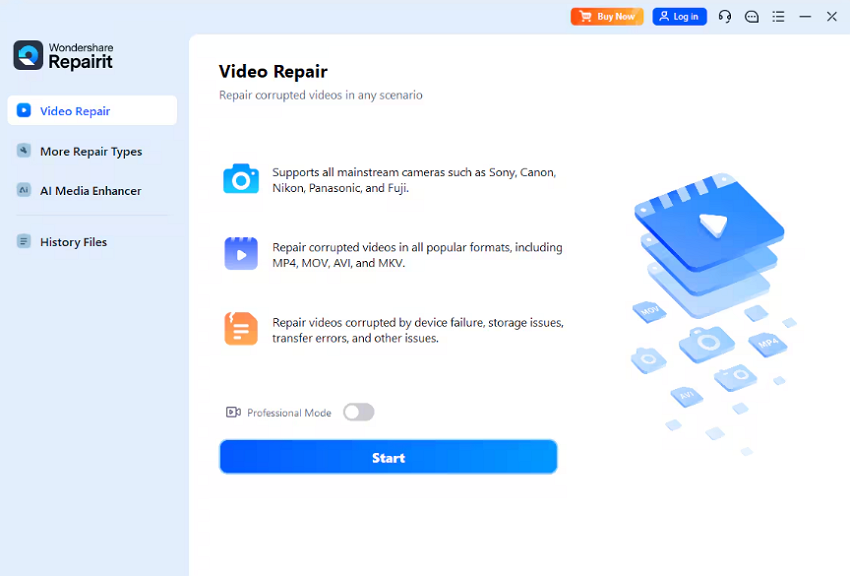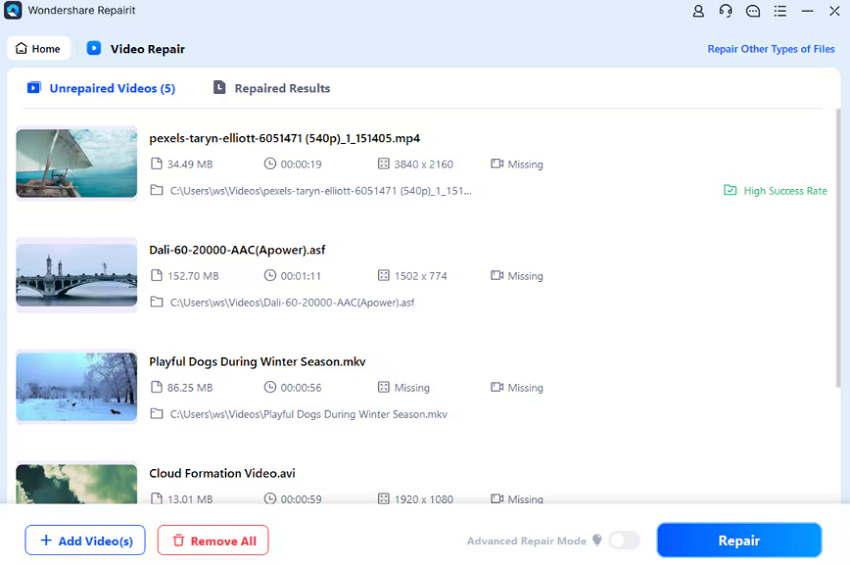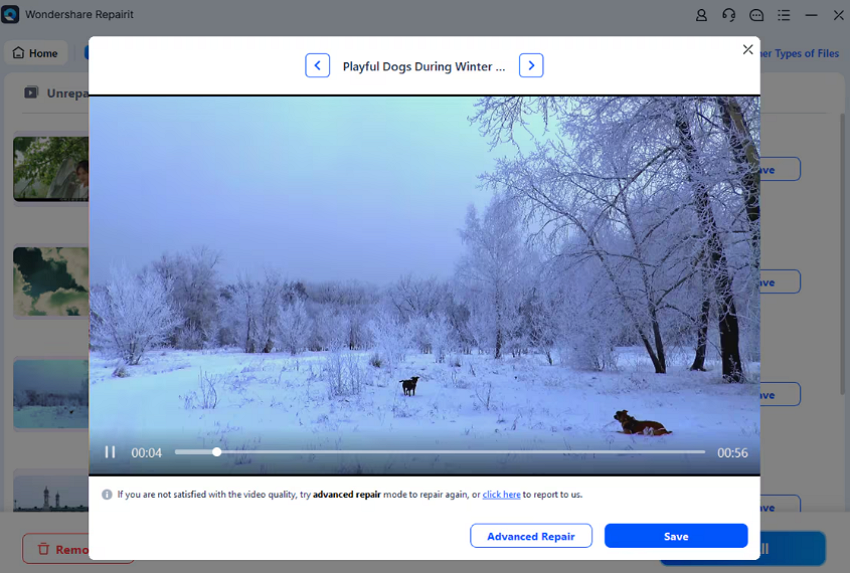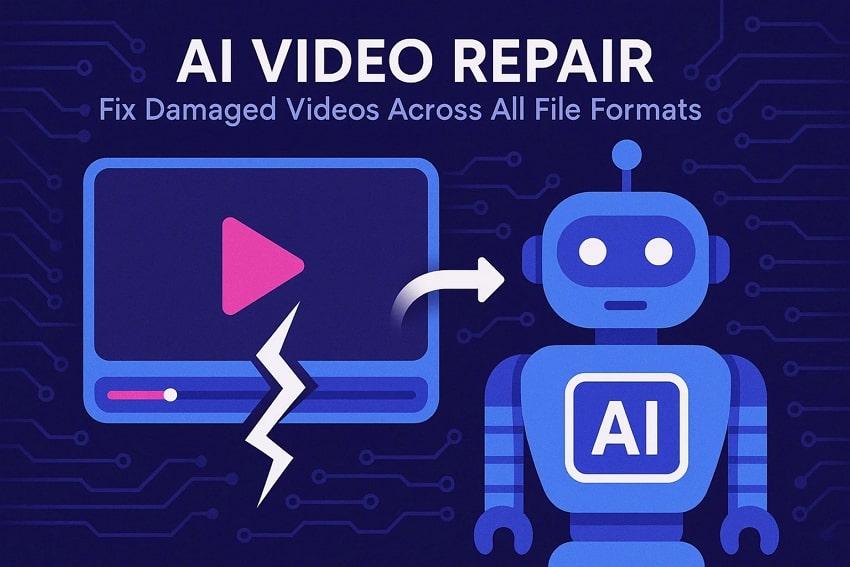
Sometimes your videos get corrupted, leaving you with broken files and frustrating playback issues. These files may freeze, lose audio, or refuse to open completely. An AI video repair tool streamlines the process of addressing issues, allowing videos to be played in any format with minimal effort.
In addition, such a tool supports many formats of videos to cater to all users. The tool recovers damaged frames, resynchs audio, and keeps the quality of video intact. If you are searching for a robust repair tool, follow this article.
Part 1. What Is AI Video Repair and How Does It Work?
AI video repair is a smart technology to fix broken or low-quality videos. It can repair blurry, corrupted, or damaged files and restore them. The repair tool works by checking each frame of a video to find problems. It then upgrades the resolution, sharpens details, and restores damaged areas to improve clarity. The tool also removes grain, motion blur, and other digital artifacts that reduce quality.
Part 2. Common Video File Formats and Their Issues
Videos come in many video file formats, each with unique strengths and weaknesses. MP4, MOV, AVI, and MKV are common formats that are used in different devices and platforms. Nevertheless, even being popular, such video files may encounter difficulties. All video formats contain problems such as errors, corruption, or compatibility issues that lower the quality:
- MP4: This video format is popular for online streaming and sharing. It can corrupt during transfer, may lose audio sync, and sometimes show code errors on old players.
- MOV: MOV is a popular format on macOS and iOS devices, supporting high-quality video. Massive file sizes can be storage stressors and are not compatible with non-Apple systems due to potential corruption.
- AVI: It is known for uncompressed or lightly compressed files with high quality. Such files are often very large, prone to corruption during transfer, and sometimes incompatible with modern media players.
- MKV: MKV supports high-definition movies, supports multiple audio and subtitle tracks. Not all players support this type of video file; corruption will cause loss of subtitles or playback failure.
- WMV: Designed for Windows playback, commonly used for streaming on Windows devices. It has limited compatibility outside Windows, compression can reduce quality, and corruption often causes freezing.
Part 3. Manual Methods vs. AI Video Repair Tools
When fixing damaged videos, people usually pick between two main options. Manual methods utilize standard software and rely on the user’s own skills. AI video repair tools use artificial intelligence to repair and enhance videos automatically. Understanding their differences helps determine which methods are most suitable for the type and severity of video damage.
Part 4. 4 Recommended AI Video Repair Tool – Fix Damaged Videos Across All File Formats
To make repairs easier, let’s look at the best AI video repair tool available:
Repairit
It is an AI-powered video repair tool that repairs corrupted videos, images, documents, and audio files. The software is easy to use, as it can be utilized by a beginner or a professional. It accepts a variety of file formats and over 1 million storage devices to recover damaged or inaccessible files with only a few easy clicks. The tool performs an intensive repair to severely damaged files while preserving quality.
Users get the ability to preview the repaired file within the tool’s interface before saving it to your device. Besides video repair, the tool also offers a media enhancer to generate high quality results.
Key Features
- Advanced Repair: This method uses AI intelligently to fix severe corruption with accuracy and reliability.
- Batch Repair: Repairit repairs multiple files simultaneously to speed up the repair process.
- Multiple Formats Support: It offers support to all video formats and over 10,000 formats of any file.
Step-by-Step Guide to Repair Damaged Videos with Repairit
Now that you know what Repairit offers, follow these steps to repair your damaged videos with it:
Step 1. Launch Video Repair
First, click the “Add” button in Video Repair, select the damaged video file, and press “Start” to initiate the repair.
Step 2. Start the Repairing Process
After you add damaged videos, Repairit displays details such as file name, size, path, resolution, and camera used. Next, click on the “Repair” button to start fixing the video.
Step 3. Preview and Save the Repaired Video
Finally, when you have the repaired video, preview it to ensure it meets your satisfaction. Then click on the “Save” option to download it to your device.
Topaz Video AI
Topaz Video AI is an advanced video repair tool designed to enhance clarity and resolution. It enhances the quality by reducing noise in your video. The platform is convenient, user-friendly, and professional at the same time. This also enables one to create sharp, smooth, and cinematic footage with ease through the assistance of its AI-based models.
Key Features
- Gives users the possibility to upscale ordinary videos to HD with AI enhancement models.
- Clears up visual clutter, enhances detail, and increases clarity of low-light or archival video.
- Fixes shaky video with hi-tech stabilization effects.
Limitations
- It generates watermarked trial output with limited resolution.
- Not designed for fixing corrupted files or severe digital glitches.
Fix. Video
It is an online repair program that repairs damaged or corrupted video files quickly. This tool works directly online, supporting a wide range of video file formats, including MP4, MOV, MXF, and AVI. It is not complex to use and offers immediate outcomes.
Key Features
- Works directly in the browser and does not require any software installation.
- Offers a quick repair pace and understandable steps, which save time among users.
- Repairs video files with corruption, poor video quality, and stuttering.
Limitations
- Requires a good internet connection to upload and download video files.
- Not compatible with formats like MKV, VOB, and WMV.
AVCLabs Video Enhancer AI
AVCLabs Video Enhancer AI is a desktop video repair tool powered by artificial intelligence. It allows users to refine details, upsample footage, minimize noise, and enhance motion to play smoothly. It is compatible with both Windows and macOS and is suitable for professionals and beginners.
Key Features
- Advanced AI sharpens the face, improves portraits, and enhances close video shots.
- Improves frame rates and generates smooth slow-motion with AI based motion compensation.
- Offers AI face blurring, backgrounds, or license plates, as a safeguard against sensitive data.
Limitations
- No cloud processing; all enhancements must run locally.
- Processing time increases with higher resolution or longer videos.
Tabular Comparison Between AI Video Repair Tools
Here is a complete comparison table for you to choose the best among all the AI video repair tools:
| Tool | Core Function | Supported Formats | Repair Accuracy | Batch Processing |
|---|---|---|---|---|
| Repairit | Video Repair (corruption, broken files, compatibility issues) | More than 100 file formats | 99.5% | Yes |
| Topaz Video AI | AI Video Enhancement | Popular formats | High | Yes |
| Fix. Video | Online Video Repair | MP4, MOV, HD/4K | Average | No |
| AVCLABS Video Enhancer AI | AI Video Enhancement | Wide range, SD to 8K | High | Yes |
Conclusion
To conclude, video damage can result from corruption or faults in standard video file formats. This guide explains how AI video repair works and how it is different from manual repair. We also highlighted common formats with their issues and explored 4 major AI video repair tools. For consistent results across formats, Repairit remains the most reliable video repair tool among the options discussed above.